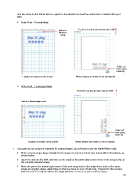Page 27 - KNK Groove with MTC User Manual
P. 27
Use the arrow on the Virtual Mat as a guide to the direction to insert the actual mat or material into your
KNK.
Knife Point – Portrait Mode
Indicates Feed the mat this direction into the KNK
Portrait
mode
Origin set
here using
blade tip
Location of shapes on the screen Where shapes are drawn or cut on material
Knife Point – Landscape Mode
Feed the mat this direction into the KNK
Indicates Landscape mode
Origin set
here using
blade tip
Location of shapes on the screen Where shapes are drawn or cut on material
If you plan to use scraps of materials for cutting shapes, you will want to use the Knife Point mode:
Place several scraps (large enough for the shape on your screen) on your mat in different locations, as
shown below.
Insert the mat into the KNK and then set the origin at the lower right corner of one of the scraps and cut
the currently selected shape.
Move the pen to the bottom right corner of the next scrap and set the origin there and cut the same
shape (or another shape, depending on what you have on your virtual mat). Repeat for other scraps.
Note the red “X”’s indicate where the origin would be set so as to not cut off the scrap:
27