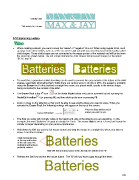Page 103 - Klic-N-Kut User Manual
P. 103
Overlay Title
Title welded to a frame
5.10 Stenciling Letters
When creating a stencil, you want to keep the “waste” or “negative” of a cut. When using regular fonts, such
as Arial, some of the letters, such as a “B”, “a”, and “e”, will not work because they have interior paths called
child shapes. Those child shapes are not connected to the waste portion of the material and will be lost from
the stencil as shown below. The red arrows indicate the child shapes inside parent shapes for the letters
“B”,”a”, and “e”:
To avoid this, a procedure called stenciling can be used to connect the area outside of the letters to the child
shapes, essentially eliminating them. While there are various ways to do this in MTC, the easiest is probably
using the Eraser tool. In this method a straight line erase, at a preset width, results in the interior shape
being connected to the outside of the letter.
th
The Eraser Tool is the 8 icon on the Node Mode toolbar and can be activated by first opening the
Node Edit toolbar (or pressing W) and then clicking the icon or pressing F8.
Zoom in close on the lettering so that you’ll be able to see exactly where you need to erase. When you
activate the Eraser Tool, the following settings will appear at the top of the screen:
Enter the Size (thickness) of
Leave unchecked eraser you want to use.
The Size you enter will normally relate to the height and style of the lettering you are stenciling. In this
example, the word “Batteries” is typed at a height of 1 inch. The eraser Size is set at 1.5 mm, but it could be
smaller or larger depending on your personal preference.
Hold down the Ctrl key and the left mouse button and drag the mouse in a straight line where you want to
erase. A red line is drawn:
Small horizontal lines
at the top and bottom
of the red erase line
indicate that the line is
perfectly vertical.
Hold Ctrl key and drag mouse down, through the middle of the “B”
Release the Ctrl key and the left mouse button. The “B” will now have a gap through the letter:
103