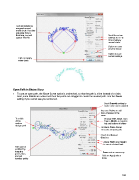Page 100 - Klic-N-Kut User Manual
P. 100
Text will initially be
wrapped around
entire circle. But after
adjusting Size &
Position, text will Scroll these two
appear like this. settings to 25” to
fit text halfway
around circle.
Option to zoom
preview image
Option to save
current settings
Click on Apply
when done.
Open Path in Bézier Warp
To use an open path, the Close Curve option is unchecked, so that the path is a line instead of a circle.
Next, more Points are added and then the points are dragged to create the desired path. Use the Zoom
setting if you cannot see your entire text.
Scroll Smooth setting to
make curve more rounded
Increase Points to add
more changes in the
curve
Text falls Change Vert. Align: from
along Top to Middle to equalize
custom top and bottom of letters
design path
Uncheck Close Curve
to create an open path.
Check the Manual
Size box.
Adjust Width and Height
to create desired look.
Path can be
modified by
dragging Zoom out as necessary
green, blue,
and red Click on Apply when
handles points done.
100