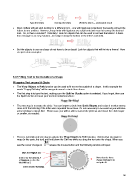Page 96 - Klic-N-Kut User Manual
P. 96
Type the letters Overlap the letters Weld the letters – undesirable result
Most crafters will just start looking for a different font… one with ligatures (extenders) that easily connect the
letters to one another. However, many fonts with ligatures are script fonts and may not convey the desired
look. So, is there a solution? Definitely! Look for objects that can be used to connect the letters! A basic
thin rectangle is an easy solution. Just align it along the bottom of the letters and weld:
But the objects to use as a base do not have to be so basic! Look for objects that will tie into a theme! Here
are just a few examples:
5.07 Fitting Text to the Outside of a Shape
Wrapping Text around A Circle
The Wrap Objects to Path function can be used to fit text to the outside of a shape. In this example the
words “Happy Birthday” will be wrapped around a circle three times.
The first step is to type the text, making sure the Split by Glyphs option is selected. If you forget, then use
the Split function to break your text into individual letters:
The next step is to create the circle. You can import a circle from Basic Shapes and resize it to what seems
close to fit the lettering if the letter were repeated three times. It’s not necessary to be exact as you will have
some settings to tweak this! Worst case, you will be able to cancel the process and resize the circle larger
or smaller, as needed:
There is currently only one way to activate the Wrap Objects to Path function. Select what you want to
wrap (in this case, the text) and hold down the Ctrl key while you drag the text onto the shape. When you
see the cursor change to release the mouse button and the following window will open:
Mark the Repeat box
Enter 2 for the desired # Note that the three
of Repeats, so that the Happy Birthday’s do
total will be 3. not quite fit.
Enter desired Spacing.
96