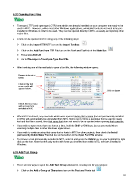Page 91 - Klic-N-Kut User Manual
P. 91
5.02 Opening Font Files
True type (.TTF) and open type (.OTF) fonts which are already installed on your computer are ready to be
used in MTC. However, unlike most other Windows applications, uninstalled fonts do not need to be pre-
installed in Windows in order to be used. They can be opened directly in MTC, as easily as importing other
vector files.
A font can be opened in MTC using any of the following ways:
Click on the Import TTF/OTF icon on the Import Toolbar:
Click on the Add Font from TTF File icon on the Font and Text tab of the Main Bar:
Press Ctrl+Shift+H
Go to File>Import>True/Open Type Font File.
After invoking one of the methods to open a font file, the following window opens:
Browse to locate a
folder.
Click on the font
name and it will
appear below.
Click on Open
Check this box if you
wish to keep font
installed in MTC
When MTC is closed, any new fonts which were opened during that session (but not permanently installed
in MTC) will automatically be uninstalled from MTC. Not to worry! Once a particular font is used to create
text and that file is saved, then that same font does not need to be re-opened when opening that same file.
If you wish to open more than one font at a time, hold the Shift or Ctrl keys, just as you would when
selecting multiple files in other Windows applications.
If you wish to continue using that same font or fonts in MTC for other projects, then check the Install
permanently inside Make The Cut box at the bottom of the Open Font File window.
To remove a font permanently installed in MTC, select it and press the Delete key on your keyboard or right
click on the font. Note that this only works with fonts you installed from within MTC, not fonts installed in
Windows.
5.03 Add Text Group
There are two ways to open the Add Text Group window for creating text for your project:
Click on the Add a Group of Characters icon on the Text and Fonts tab
91