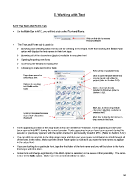Page 90 - Klic-N-Kut User Manual
P. 90
5. Working with Text
5.01 The Text and Fonts Tab
On the Main Bar in MTC, you will find a tab called Text and Fonts:
Click on this tab to access
Text and Fonts
The Text and Fonts tab is used for:
Browsing and selecting which font to use for creating a text shape. Note that marking the Show Face
option will display the font names in their font type.
Browsing all of the characters (glyphs) available in any given font
Opening/importing new fonts
Accessing the window for typing text
Choosing to make text bold or italic.
Refresh list of available fonts
Drop down menu for Click to open window where text
selecting a font may be typed and added to
project (refer to Section 5.03).
Options for making
text Bold and/or
Italic Open a font not already
installed in Windows (refer to
Section 5.02).
Mark box to show all possible
characters (glyphs) available in
Scroll to increase/decrease selected font.
size of text characters
displayed. Mark box to display font name in
drop menu in font face.
Fonts appearing in black in the drop-down menu are installed in Windows. Fonts appearing in blue have
been opened into MTC during the current session. Fonts appearing in green have been opened during this
session or previously opened, with the option marked to permanently install in MTC. (Refer to Section 5.02.)
You can click on any font in the drop-down menu and then use your mouse scroll button to scroll through all
of the fonts in the menu. Make sure the Show Face option is marked if you want the font names to appear
in the actual font.
If you are looking for a particular font, type the first letter of the font name and you will be taken to the fonts
that begin with that letter.
Some fonts will change significantly if the Bold option is selected, so be aware of that possibility. The same
is true of the Italic option. Make sure it is not indented/blue in color.
90