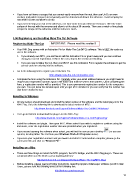Page 12 - Klic-N-Kut User Manual
P. 12
If you have cut items or scraps that you cannot easily remove from the mat, then use Un-Du or even
acetone (nail polish remover) to temporarily wet the material and disarm the adhesive. Avoid scraping the
mat while it is wet and allow to air dry.
If you need to strip your mat of the adhesive, use Goo Gone or Duck Adhesive Remover. Wet the entire
surface of the mat with the remover and allow to sit for about 30 seconds. Then use a metal or firm plastic
scraper to scrape off the adhesive until the surface is clean.
1.06 Registering and Installing Make The Cut Software
Registering Make The Cut IMPORTANT: Please read this section!!!
Your KNK Zing comes with an Activation Pin for Make The Cut (MTC) software. This is NOT the code you
use in the software.
If you already own MTC, you are free to sell this Activation Pin or give it away and you can continue
using your current registration. If this is the case, skip to the section on Installing.
If you are new to Make the Cut, then you MUST use this Activation Pin to register the software to get the
correct code for entering into the software.
Go to the following link to register your Activation Pin:
https://www.make-the-cut.com/register.aspx
Complete the form using the Activation Pin. Carefully enter your email address because you might need to
request your registration number again in the future and it will be sent to that address. Upon completing the
form, a registration number will be provided. This is your permanent registration number for the computers
you own. You can leave this window open until you get MTC installed or you can verify that the number has
also been emailed to you.
Installing in Windows
All new owners should download and install the latest version of the software and the latest plug-in for the
KNK Zing. Go to the following link to download the latest version of MTC:
http://www.iloveknk.com/Support/Software/Make-The-Cut/MTC-Windows/
Then go to this link to download the plug-in for the KNK Zing:
http://www.iloveknk.com/Support/Software/Make-The-Cut/Plugins/Zing/
Install the software and plugin. Then open MTC. When asked if you wish to register or continue using the
trial mode, enter the registration number that was provided when you registered.
If you missed opening the software when asked, you will find the icon on your desktop (or you can
open by locating Make The Cut from your Windows Start>All Programs menu).
If you lose your registration number and you need to install MTC onto another computer, please go the
same prior link and click on “Recover Pin.”
Installing on a Mac
There are three things to install: the MTC program, the MTC Bridge, and the KNK Zing plug-in. These are
contained within one file which can be downloaded here:
http://www.iloveknk.com/Support/Software/Make-The-Cut/MTC-Mac/
Before installing, please read and follow instructions regarding Apple’s Gatekeeper software (scroll to Mac
Users, please note the following error) at the following link:
http://knkusa.com/resources/
12