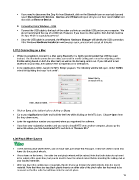Page 15 - Klic-N-Kut User Manual
P. 15
If you need to disconnect the Zing Air from Bluetooth, click on the Bluetooth icon on your task bar and
select Show Bluetooth Devices. Devices and Printers will open and you can then select Cutter and
then click on Remove Device.
B. Connecting Using Windows – USB
Connect the USB cable to the back of the cutter and into an available USB port on your computer. We
do not recommend the use of a USB hub. However, if you have no other option, then the hub must be
the type which is separately powered.
Once the USB cable is connected, the Windows Hardware Manager will identify the USB connection.
If the Windows Hardware Installation window pops open, proceed and accept all defaults.
1.07.2 Connecting on a Mac
While it is possible to connect to a Mac using Bluetooth, it is highly recommended that USB be used
instead. The Bluetooth connection on a Mac can result in erratic cutting and a need for adjusting a data
throttle setting based on both the Mac itself, as well as the file being sent to cut. If you still wish to test
Bluetooth on your Mac, then please refer to Appendix D for instructions.
In the Applications folder, launch the MTC Bridge program. The following window will open. Under COM1,
select the tty listing that says “usb serial”:
Select the tty
connection here.
Then, click on Save.
Click on Save at the bottom before clicking on Close.
Go to your Applications folder and hold the Ctrl key while clicking on the MTC icon. Choose Open from
the drop-down menu.
Enter the registration number you received when you registered the software.
If you lose your registration number and you need to install MTC onto another computer, please go the
same link where you first downloaded MTC and click on “Recover Pin.”
1.08 Pinch Wheel Levers
There are two pinch wheel levers, one on each side, just inside the end caps. These are used to raise and
lower the three pinch wheels.
Press down on the levers. The roller bar and pinch wheels will be raised. Note that both sides do not need
to be raised at the same time, but you do need to have the wheels raised before inserting the cutting mat or
your backed materials.
After you insert the cutting mat or materials, flip the levers up to lower the pinch wheels onto the mat or
material. Note that there are two black plastic inserts on either side of the pinch roller bar that need to be
removed so that the roller bar will lower into the correct place.
15