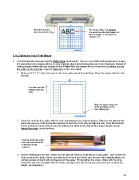Page 18 - Klic-N-Kut User Manual
P. 18
Feed the mat this The shape will be cut Portrait.
direction into the Zing The exact location will depend on
other settings, as described in
Section 2.07.
1.10.2 Drawing Your First Shape
This first test will show you how the Knife Point mode works. This is a very useful setting because it is easy
to know where your shapes will cut on your material, plus it economizes the use of your materials. Instead of
cutting shapes where they are located on the Virtual Mat, the shapes will be moved and cut where you set
the origin on the material, using the blade tip (not the laser light).
1. Place an 8.5” x 11” sheet of paper on the mat, using any of the grid lines. Place the paper onto the mat
like this:
Feed the mat this
direction into the
Zing
Align the paper along one
of the grid lines on the
Zing cutting mat.
2. Insert the mat into the cutter, with the mat snug between the material guides. Slide the mat towards the
back and use any of the horizontal markings at the front of the Zing to align the mat. Then lift the pinch
levers to drop the pinch wheels onto the cutting mat. Most of the mat and the paper should now be
behind the cutter, not in the front:
Only the front part of the
mat and material will be
in the front of the
machine.
3. Before installing the test pen, make sure the pen will write by scribbling on scrap paper. Then loosen the
front screw on the blade holder seat and insert the pen tool. Make sure the pen nib is slightly above the
cutting surface so that it will not drag across the paper. Firmly tighten the screw. (Note: with the Zing
turned off, you can manually slide the blade carriage to the left so that you can check pen or blade tip
height, as necessary).
18