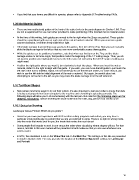Page 16 - Klic-N-Kut User Manual
P. 16
If you find that your levers are difficult to operate, please refer to Appendix B Troubleshooting FAQs.
1.09 Mat/Material Guides
There are two mat/material guides at the front of the cutter (refer to the parts diagram in Section 1.04). They
are not a requirement for use, but rather provided to make positioning of the inserted mat or material easier.
At the time of this writing, both guides are moved to the far right when the Zings are packed. These guides
should be repositioned with one on each side of the mat or backed material. When you unscrew a guide
counter-clockwise, it will then freely slide left or right.
If the blade carriage is preventing easy access to the guides, then turn off the Zing. Now you can manually
slide the blade carriage to the left so that you can more comfortably access these guides.
While the guides can be positioned anywhere, note that when you first turn on the Zing and the blade
carriage comes to its home origin, that position marks the beginning of the 14” cutting range. Thus, you do
not want to position your right guide too far to the left or you risk not having the full 14” range of cutting you
might need.
Position the right guide where you want it, turn clockwise to lock into place. When you insert the mat or
material, slide it to the right to align with this guide. If you wish, you can move the left guide to just touch the
left side of the mat or material. Again, it is not necessary to use the left one unless, for some reason, you
wish to use the left side for initial alignment of the mat or material. But again, be careful about not
attempting to cut too far to the left, as you may cause the blade carriage to hit the left side limit.
1.10 Test Draw Shapes
New owners tend to be eager to try out their cutters. It’s also important to test your cutter to insure that data
is being sent properly from your computer to the machine and everything is operating correctly. The
following steps will allow you to do some testing with the test pen. But note that the following steps are for
drawing, not cutting. Before inserting the blade holder into the KNK Zing, please read Section 2.01.
1.10.1 Setup for Drawing
Landscape Versus Portrait: Which do you prefer?
Based on your own past experience with MTC or other cutting programs and cutters, you may have a
particular mode (landscape or portrait) that you are accustomed to using. There is no right or wrong mode,
only the mode that works best for you; the mode that makes the most sense!
Some people find it easier to work in one versus the other when visualizing where shapes will cut. For that
reason, tutorials in this user manual will be presented in both modes so that you can use whichever one
seems easier.
In MTC, the orientation is set on the Virtual Mat tab on the Main Bar. The settings on this tab are presented
in detail in Section 3.04. For now, just note the location of the Mat Configuration settings for Landscape
and Portrait:
16