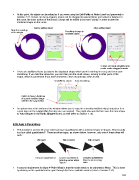Page 182 - Klic-N-Kut User Manual
P. 182
At this point, the object can be edited as if you were using the Edit Paths at Node Level tool presented in
Section 7.13. Curves can be re-shaped, nodes can be dragged to new locations and added or deleted. In
this case, the inner portion of the Broad 2 shape will be edited to be more “pointy” in order to alter the
stretched shape on the curve:
Before editing object After editing object
Note the rounding
of the interior Resulting change to
modified object:
Curves are made straighter and
center nodes dragged inwards
There are additional icons just above the displayed shape which permit zooming in or out, and even auto-
smoothing. If you hold the space bar, you can then pan the small screen, moving to other parts of the
shape, which is convenient if you have zoomed in close on particular areas to edit.
Undo/Redo Zoom Auto-Smoothing
Option to have a duplicate
of current modified shape
added to the Layers Bar
An options box at the bottom of the window allows you to copy the currently modified object and place it on
a new layer on the Layers Bar (for later use, as needed). You might also want to then save this new shape
to Your Shapes in the Basic Shapes library, as well (refer to Section 4.10).
8.09 Auto 4-Point Warp
This function is used to fill a four sided concave quadrilateral with a selected shape or shapes. What exactly
is a four sided quadrilateral? There are three types, as shown below, however, only one of these three will
work:
Will work! Will not work! Will not work!
Concave quadrilateral Convex quadrilateral: Complex quadrilateral:
Note the corner which Note the intersecting
“dips in” sides
A second requirement for Auto 4-Point Warp is that the mode needs to be switched to Warp. This is done
by clicking on the quadrilateral to cycle through the three available modes (refer to Section 3.13):
182