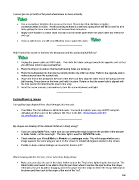Page 246 - Klic-N-Kut User Manual
P. 246
I cannot get one (or both) of the pinch wheel levers to move correctly.
Use a screwdriver to tighten the screw on the lever. Remember that clockwise is tighter,
counterclockwise is looser. Avoid loosening as there is a ball and spring which will fall out and it’s a bit
tricky getting the lever reassembled and screwed back into place.
Apply some WD40 to a cotton swab and dab it on the inside plate where the pinch roller bar enters the
end cap.
If one or both levers are still very difficult to move, watch this video:
____________________
Help! I turned the screw on my lever the wrong way and the spring and ball fell out!
1. Unplug the power cable and USB cable. Then slide the blade carriage towards the opposite end so that
you will have room to use a screwdriver.
2. Place the Zing on its side so that the ball bearing holes are facing up.
3. Place the ball bearing into the hole that would position the roller bar down. Refer to the opposite side to
make sure you have the correct hole.
4. Place one end of the spring into the hole of the lever and then align the other end of the spring over the
ball bearing. Press down on the lever and hold it in place. Rotate so that the screw hole is aligned with
the hole needed for attaching the lever to the Zing.
5. Insert the screw and use a screwdriver to turn the screw clockwise until tight.
____________________
Cutting/Drawing Issues
I am getting large diagonal lines sliced through all of my cuts.
Your Make The Cut software is still in trial mode. You need to register your copy of MTC using the
activation pin that came on the software CD. Here is the link: https://www.make-the-
cut.com/Register.aspx
____________________
My shapes are drawing off the material. What am I doing wrong?
If you are using Knife Point, make sure you are setting the origin based on the position of the test pen
or blade holder, not the laser light. The laser light is used for WYSIWYG mode.
Check whether your Virtual Mat is in Portrait or Landscape mode. This will change whether your
image appears the same way you see it on the screen or rotated 90 degrees relative to the screen.
Details on these various settings are covered in Section 2.07.
____________________
When drawing with the test pen, I have extra lines being drawn.
Make sure you raise the pen in the blade holder seat on the Zing before tightening the front screw. The
blade holder seat needs to be able to drop the pen down when it reaches the spot to draw the shape.
Otherwise, the pen tip will be dragging across the paper from the origin to where the shape will begin to
be drawn and then back to the origin at the end of the “cut”.
246