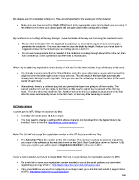Page 248 - Klic-N-Kut User Manual
P. 248
My shapes are not completely cutting out. They are still attached to the waste part of the material.
Make sure you have turned the Blade Offset back to the appropriate value for the blade you are using. If
the Offset is at 0, then your closed paths will not quite close when cutting with a blade.
____________________
My cardstock is not cutting all the way through. I have the blade all the way out and using the maximum force.
Please refer to Section 2.01. It’s important to only have as much blade exposed as is necessary to
penetrate the cardstock. You may also need to raise the blade tip height. Reduce your force back to
suggested values for the material you are cutting and do a test cut.
Do not use more pressure than is needed. If the cardstock is cutting through about 90% of the cut, then
turn on Multi-cut. Some cardstocks do better with a second pass.
____________________
When I try to select my registration marks during a Print and Cut the head refuses to go all the way to the mark.
It is strongly recommended that the Virtual Mat be set to the same dimensions as your print out and the
origin be set in the lower right corner of your print out. This will result in the laser light automatically
moving more closely to each reg mark. Then you can use the arrow keys to move the laser to the exact
center of each mark.
Alternatively, there is a software bug that can prevent the laser from going to all three marks. The
current solution is to set the origin so that there is little need to adjust the movement at the first reg
mark. Then the other two should be fine. Another way to do this is to adjust the placement of the mat
after the laser automatically moves to the first mark, so that very little tweaking is needed.
____________________
Software Issues
I cannot get the MTC Bridge to install on my Mac.
The Mac O/S needs to be 10.5.8 or newer.
You may need to change a setting which allows programs not download from the Apple Store to be
installed. Refer to this link: http://knkusa.com/resources/
____________________
Make The Cut will not accept the registration number on the CD that came with my Zing.
The Activation Pin is the number on the CD envelope. This number needs to be used for registering
your copy of the software at the web site shown on the Quick Start Guide (also shown in Section 1.06).
Once you register, you will be given a Registration Number to then use in MTC.
____________________
I have a new computer and I want to install Make The Cut. I cannot locate my registration number for MTC.
Go to this link to have your registration number emailed to you at the email address you used when
registering your copy of MTC: http://www.make-the-cut.com/LostRegKey.aspx
If the email address you used for registering is no longer valid, go to this link and submit a support ticket
to MTC: http://www.make-the-cut.com/Support/
248