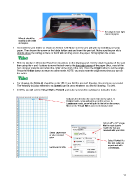Page 17 - KNK Groove with MTC User Manual
P. 17
Set origin in front right
corner of paper.
Wheels should be
located under white
rectangles.
Assemble the pen holder as shown in Section 1.06. Make sure the pen will write by scribbling on scrap
paper. Then loosen the screw on the blade holder seat and insert the pen tool. Make sure the pen nib is
slightly above the cutting surface so that it will not drag across the paper. Firmly tighten the screw.
Refer to Section 1.05 Control Panel for instructions on the display panel. Set the origin by going off-line and
then using the + and - buttons to move the tool over to the front right corner of the paper (thus, most of the
mat and your material are behind the cutter at the start of the cut). Press the Origin button to set the origin.
Press the Online button to return to online mode. NOTE: you must reset the origin every time you turn on
the cutter.
For drawing, the Force (f) should be set to 100. If you find the pen isn’t drawing, then increase as needed.
The Velocity (v) (also referred to as Speed) can be set to whatever you like for drawing. Try 200.
In MTC, you will set the Virtual Mat to Portrait and make several other settings for doing the tests:
Indicates the direction the mat is fed into the cutter. In
Portrait mode, arrow will point up on the screen. In
Landscape mode, arrow will point to the left on the screen.
More on the Virtual Mat is covered in Section 4.04
Select 24” x 12” Large
Mat to most closely
match the mat you
received with your KNK.
Select Light Blue
or other desired
color.
Select Portrait for
this test. Later on,
experiment with
Set Zoom to 30% Landscape.
17