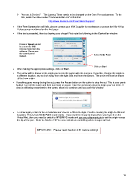Page 19 - KNK Groove with MTC User Manual
P. 19
“Access is Denied.” - The Latency Timer needs to be changed on the Com Port assignment. To do
this, watch the video called “Communication Fix” at this link:
http://www.iloveknk.com/FreeVideos/Support/
If the Test Connection still fails, please contact your KNK Supplier for assistance or post at the Klic-N-Kut
Yahoo group mentioned on the first page.
If the test succeeded, then try drawing your shape! First note the following in the Controller window:
Force or Speed cannot
be set on the KNK
Groove mode from the
software. Please use
the control panel Select Knife Point
instead.
Click on Start
After making the appropriate settings, click on Start.
The arrow will be drawn at the origin you set on the paper with the test pen. If you like, change the origin to
a different location, say an inch away from the right side and from the bottom. The arrow will now be drawn
at that new origin.
If anything goes wrong during the cut, press the Pause button on the cutter to stop the cut. This is your panic
button! Turn off the cutter and then turn back on again. Take the necessary steps to begin your cut fresh. If
data is still being transmitted to the cutter, allow it to continue until you see this window:
To draw again, return to the cut window and choose a different origin. Practice moving the origin to different
locations. This is how Knife Point mode works. If you want the image to draw where you have it on the
Virtual Mat, then you need to switch to WYSIWYG mode and use your alignment pin to set the origin versus
the tip of the pen. Refer to Section 2.07 for more details on controlling where images will cut.
IMPORTANT: Please read Section 2.01 before cutting!
19